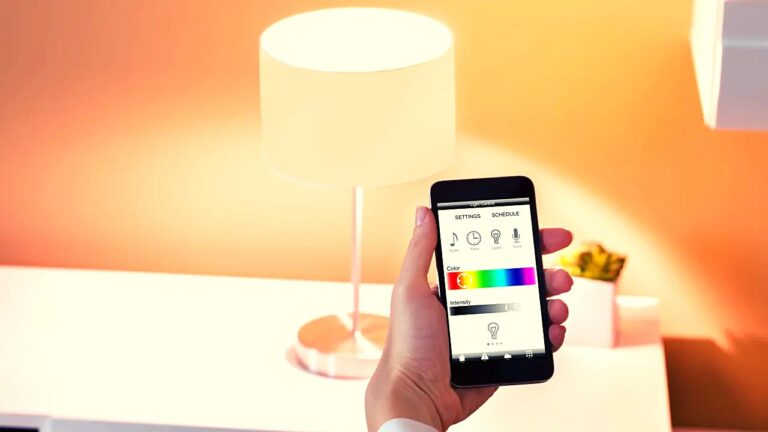In Free Fire or Free Fire Max, sensitivity settings are crucial for optimising gameplay and improving aiming precision. These settings determine how responsive the controls are to a player’s touch, influencing the ease of movement, aiming and shooting. Sensitivity settings play an important role while moving around during the gameplay, red dot aim, scope adjustments, and sniper scopes making them essential for tailoring the gaming experience to individual preferences. By fine-tuning sensitivity, players can enhance their reaction times and improve their ability to land headshots in both close-range and long-range combat.
Customising sensitivity settings provide flexibility for players using different devices. These adjustments are especially beneficial for players who focus on competitive gameplay or specific strategies like drag shots and precise aiming.
Table of Contents
Best Free Fire MAX Sensitivity for Lower-End Devices
Players using lower-end devices, such as those with 4GB RAM or less, often face challenges related to frame rate drops and limited processing capabilities. For these devices, increasing sensitivity values can help improve responsiveness and provide a smoother gaming experience. Here are the recommended sensitivity settings for lower-end devices:
- General: 90-100
- Red Dot: 60-75
- 2X Scope: 99
- 4X Scope: 95
- Sniper Scope: 20-30
- Free Look: 50-75
Players can test these values during practice matches to ensure they feel comfortable. Adjustments can be made based on specific preferences or playstyle requirements. Another set of alternative values for lower-end devices includes:
- General: 100
- Red Dot: 95-100
- 2X Scope: 80-85
- 4X Scope: 55-60
- Sniper Scope: 45-50
- Free Look: 75-80
By experimenting with these ranges, players can discover the optimal sensitivity for their devices and improve their gameplay.
Best Free Fire MAX Sensitivity for Higher-End Devices
For players using higher-end devices with more than 4GB RAM, the gameplay experience is typically smoother. The following settings are recommended for high-end devices:
- General: 80-100
- Red Dot: 50-55
- 2X Scope: 80
- 4X Scope: 75-80
- Sniper Scope: 10-20
- Free Look: 50
These values are tailored to take advantage of the seamless performance offered by high-end devices. A balanced approach ensures that aiming remains consistent and smooth, making it easier to land precise shots, including headshots, in any combat scenario.
How To Change Free Fire MAX Sensitivity Settings
Customising MAX sensitivity settings in Free Fire is a straightforward process. Players can adjust their settings by following these steps:
- Open Free Fire game on your Android or iOS device.
- Tap the gear icon located in the top-right corner of the main screen.
- Navigate to the “Sensitivity” option from the menu on the left side of the screen.
- Move the sliders to set your desired sensitivity for General, Red Dot, 2X Scope, 4X Scope, Sniper Scope, and Free Look. Use the recommended settings as a starting point.
- After making adjustments, play a few matches to determine if the changes suit your playstyle. Fine-tune the settings further if necessary.
How to Reset Free Fire Sensitivity Settings
If the customised sensitivity settings don’t meet your expectations or negatively affect gameplay, you can reset them to default values. Here’s how:
- Open the game and navigate to the Settings menu.
- Select the Sensitivity tab.
- Tap the “Reset” button located at the bottom of the screen.
- Confirm the reset by selecting “OK.”
Resetting to default values provides a clean slate, allowing players to reconfigure their settings without difficulty.
Best Tips for Landing Headshots in Free Fire
Achieving consistent headshots in Free Fire requires a combination of skill, strategy, and optimised sensitivity settings. Here are some tips to improve headshot accuracy:
- Adjust Crosshair Placement: Always aim near the opponent’s head. This reduces the movement needed to land a headshot.
- Use Aim Assist: Enable aim assist in the settings to help keep the crosshair aligned with the enemy’s head.
- Practice Drag Shots: A drag shot involves swiping the screen upwards while firing to align the crosshair with the head. High general sensitivity aids in executing smooth drag shots.
- Master Weapon Recoil: Learn the recoil patterns of your preferred weapons. Adjusting sensitivity helps control recoil, making headshots easier to achieve.
- Train Regularly: Utilise the game’s training mode to practice aiming and headshot techniques. Consistent practice sharpens reflexes and improves precision.
Frequently Asked Questions (FAQs)
What is the sensitivity of auto headshots in FF?
The optimal sensitivity for auto headshots includes setting General, Red Dot, and 2X Scope values between 90 and 100. For sniper scopes, a sensitivity of 85 is recommended.
What is 2x sensitivity in Free Fire?
The 2X sensitivity in Free Fire is the setting that determines the responsiveness of the 2X Scope. For accurate aiming, it is advised to set this value between 90 and 100.
What is DPI in Free Fire?
DPI stands for Dots Per Inch, referring to the screen’s touch sensitivity. Increasing DPI enhances responsiveness and accuracy, enabling smoother aiming and better control during gameplay.
How do I perform a drag shot in Free Fire?
To perform a drag shot, swipe the screen upwards while firing to align the crosshair with the opponent’s head. High general sensitivity aids in executing this technique effectively.
How do I obtain a V badge in Free Fire?
The V badge is awarded to content creators participating in the Free Fire Partnership Program. Interested players can apply through Garena’s official website and meet the specified criteria to qualify for the badge.