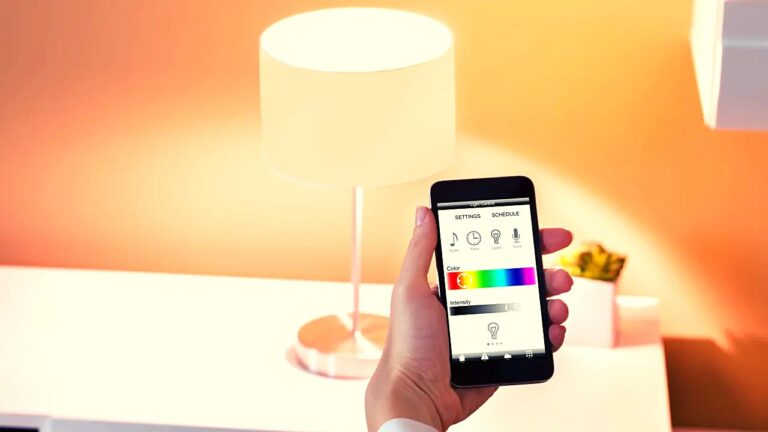Incognito mode offers a sense of privacy while browsing the internet. Yet, contrary to popular belief, it doesn’t make your activities completely invisible. Many websites, apps and other platforms can see your activities. Among the data, search history, DNS queries or cached data might still be accessible in certain scenarios. Deleting incognito search history on different devices can enhance your privacy further. This guide explains the step-by-step process for Android, iOS, Windows, and Mac users to delete the incognito search history.
Table of Contents
What is Incognito Mode?
Incognito mode, also known as private browsing, is a feature in most web browsers that prevents the storage of your browsing history, cookies, and site data. While it ensures your activity isn’t recorded locally on your device, it doesn’t offer complete anonymity. Your internet service provider, network administrators, and websites you visit can still track your activities. Understanding its limitations is essential to maintaining online privacy.
How to Turn on Incognito Mode?
Before we dive into how to delete your history, it is important to learn how to turn on the incognito mode. Enabling incognito mode is simple but. varies slightly depending on the browser or device you’re using. Here is how you can turn on incognito mode:
For Chrome:
- Open Chrome
- Tap the three-dot menu in the top-right corner
- Select New Incognito Tab to browse privately
For Safari:
On iPhone or iPad
- Open Safari.
- Tap the tab switcher icon.
- Select Private in the bottom-left corner and tap Done.
On Mac:
- Open Safari.
- Go to the File menu.
- Select New Private Window.
For Windows (Microsoft Edge):
- Open Microsoft Edge.
- Click the three-dot menu in the top-right corner.
- Choose New InPrivate Window.
How to Delete Incognito Search History on Android?
While browsing in incognito mode on Android devices doesn’t save history directly in your browser, traces might still be stored in other areas like DNS cache or network logs. To ensure a thorough cleanup, follow these steps:
Clear App Cache:
- Go to Settings > Apps.
- Select your browser (e.g., Chrome or Firefox).
- Tap on Storage > Clear Cache.
Clear Activity on Google Account:
- Open the Google app or visit My Activity.
- Tap on Delete activity by > Select Incognito activities > Confirm deletion.
How to Delete Incognito Search History on iOS?
Deleting traces of incognito activity on iPhones or iPads involves clearing browser data and addressing DNS cache. Here’s how:
Clear Browser Data:
For Safari
- Go to Settings
- Go to Safari
- Select Clear History and Website Data.
For Chrome
- Open Chrome
- Tap the three-dot menu
- Go to Settings
- Select Privacy
- Click Clear Browsing Data.
Flush DNS Cache
- Open the Settings app.
- Toggle Airplane Mode on and off, or restart your device to refresh the DNS cache.
Review App Permissions
- Check any apps linked to your browsing activity to ensure no logs are stored.
How to Delete Incognito Search History on Windows?
Even while using incognito mode, your browsing data can leave traces in temporary files or DNS caches. To delete incognito history on Windows:
Flush DNS Cache:
- Open the Command Prompt (as Administrator).
- Type ipconfig /flushdns and press enter.
Delete Temporary Files:
- Press Win + R, type %temp%, and hit enter.
- Select all files and delete them.
Clear Browser Data:
For Chrome
- Go to Settings
- Select Privacy and Security
- Click on Clear Browsing Data
- Choose “All Time”
- And then Clear.
For Edge
- Navigate to Settings
- Go to Privacy, Search and Services
- Click on Clear Browsing Data.
How to Delete Incognito Search History on Mac?
To clear incognito search history on macOS, focus on clearing browser data and DNS cache. Follow these steps:
Flush DNS Cache:
- Open the Terminal app.
- Type sudo dscacheutil -flushcache; sudo killall -HUP mDNSResponder and press enter.
Clear Browser Data:
For Safari
- Go to Safari
- Then Preferences
- Click on Privacy
- Go to Manage Website Data
- Select Remove all.
For Chrome
- Open Chrome
- Click the three-dot menu
- Go to Settings
- Click on Privacy
- Select Clear Browsing Data.
Frequently Asked Questions (FAQs)
What des deleting incognito history do?
Deleting incognito history clears temporary files, DNS logs, and cached data that might have been generated during your browsing session. It reduces the chances of third parties accessing residual data.
Can deleted incognito history be seen?
In some cases, yes. Network administrators, ISPs, or individuals with access to forensic tools might retrieve browsing logs. Deleting history makes access harder but not impossible.
Can anyone see my history after I delete it?
While deleting history removes visible traces from your device, external records (e.g., ISP logs) might still exist. Using encryption tools, such as VPNs, can help minimise exposure.
Can anyone recover incognito history?
Sophisticated recovery tools can sometimes retrieve deleted data. However, thorough deletion methods, combined with encryption tools, can significantly lower the risk of recovery.